|

Reference
Guide
|
|
How To / Maintenance
Cleaning the Print Head
 Using the Head Cleaning utility
Using the Head Cleaning utility
 Using the control panel buttons
Using the control panel buttons
If you find that the printed image is unexpectedly faint or dots in the printed image are missing, you may be able to solve these problems by cleaning the print head, which ensures that the nozzles are delivering ink properly.
You can clean the print head from your computer using the Head Cleaning utility in the printer software, or from the printer itself by using the printer's control panel buttons.
 |
Note:
|
 | -
Print head cleaning uses both color and black ink. To avoid wasting ink, clean the print head only if print quality declines; for example, if the printout is blurry or the color is incorrect or missing.
|
 | -
Use the Nozzle Check utility first to confirm that the print head needs to be cleaned. This saves ink.
|
 | -
When the
 error light is flashing or on, you cannot clean the print head. Replace the appropriate ink cartridge first. error light is flashing or on, you cannot clean the print head. Replace the appropriate ink cartridge first.
|
 | -
Do not start the Head Cleaning or Nozzle Check utility while printing is in progress; otherwise, your printout may be marred.
|
Using the Head Cleaning utility
Refer to the appropriate section below to use the Head Cleaning utility.
For Windows users
Follow the steps below to clean the print head using the Head Cleaning utility.
 |
Make sure that the printer is on and the  error light is off. error light is off.
|
 |  |
Note:
|
 |  |
If the  error light is flashing, you cannot clean the print head. Replace the appropriate ink cartridge first. error light is flashing, you cannot clean the print head. Replace the appropriate ink cartridge first.
|
 |
Click the Utility tab, then click the Head Cleaning button.
|
 |
Follow the on-screen instructions.
|
The  power light flashes while the printer performs the cleaning cycle. It takes about thirty seconds to complete.
power light flashes while the printer performs the cleaning cycle. It takes about thirty seconds to complete.
 |  |
Caution:
|
 |  |
Never turn off the printer while the  power light is flashing. Doing so may damage the printer. power light is flashing. Doing so may damage the printer.
|
 |
When the  power light stops flashing, click Print nozzle check pattern in the Head Cleaning dialog box to confirm that the head is clean and to reset the cleaning cycle. power light stops flashing, click Print nozzle check pattern in the Head Cleaning dialog box to confirm that the head is clean and to reset the cleaning cycle.
|
Below are nozzle check patterns:
 |
Good sample
|

 |
Print head needs to be cleaned
|

In the check pattern, if you find that any segments are missing from the test lines, you may need to repeat the head cleaning and print the nozzle check pattern again.
If print quality hasn't improved after repeating this procedure four or five times, turn the printer off and leave it alone overnight. Then do the head cleaning again.
If the print quality still has not improved, one or both of your ink cartridges may be old or damaged and may need to be replaced. To replace an ink cartridge before it is empty, see Replacing an Ink Cartridge.
If print quality remains a problem after replacing the ink cartridges, contact your dealer.
 |
Note:
|
 |
To maintain print quality, we recommend turning on the printer for at least one minute every month.
|
For Macintosh users
Follow the steps below to clean the print head using the Head Cleaning utility.
 |
Make sure that the printer is on and the  error light is off. error light is off.
|
 |
Access the printer software and click the  Utility icon button, then click the Head Cleaning button. Utility icon button, then click the Head Cleaning button.
|
 |
Follow the on-screen instructions.
|
The  power light flashes while the printer performs the cleaning cycle. This operation takes about thirty seconds to complete.
power light flashes while the printer performs the cleaning cycle. This operation takes about thirty seconds to complete.
 |  |
Caution:
|
 |  |
Never turn off the printer while  power light is flashing. Doing so may damage the printer. power light is flashing. Doing so may damage the printer.
|
 |
When the  power light stops flashing, click the Confirmation button in the Head Cleaning dialog box to print a nozzle check pattern and to reset the cleaning cycle. Use the check pattern to confirm that the head is clean. power light stops flashing, click the Confirmation button in the Head Cleaning dialog box to print a nozzle check pattern and to reset the cleaning cycle. Use the check pattern to confirm that the head is clean.
|
If print quality has not improved after repeating this procedure four or five times, turn the printer off and leave it alone overnight. Then, do the head cleaning again.
If the print quality still has not improved, one or both of your ink cartridges may be old or damaged and may need to be replaced. To replace an ink cartridge, see Replacing an Ink Cartridge.
If print quality remains a problem after replacing the ink cartridges, contact your dealer.
 |
Note:
|
 |
To maintain print quality, we recommend turning on the printer for at least one minute every month.
|

[Top]
Using the control panel buttons
Follow the steps below to clean the print head using the control panel buttons.
 |
Make sure that the  power light is on and that the power light is on and that the  error light is off. error light is off.
|
 |  |
Note:
|
 |  |
If the  error light is flashing or on, you cannot clean the head and this operation will start the ink cartridge replacement procedure. If you do not want to replace an ink cartridge at this moment, press the error light is flashing or on, you cannot clean the head and this operation will start the ink cartridge replacement procedure. If you do not want to replace an ink cartridge at this moment, press the  maintenance button to return the print head to its home position. maintenance button to return the print head to its home position.
|
 |
Hold down the  maintenance button for three seconds. maintenance button for three seconds.
|
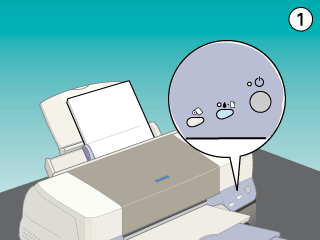
The printer starts cleaning the print head and the  power light begins flashing. Print head cleaning takes about thirty seconds to complete.
power light begins flashing. Print head cleaning takes about thirty seconds to complete.
 |  |
Caution:
|
 |  |
Never turn off the printer while the  power light is flashing. Doing so may damage the printer. power light is flashing. Doing so may damage the printer.
|
 |
When the  power light stops flashing, print a nozzle check pattern to confirm that the head is clean and to reset the cleaning cycle. power light stops flashing, print a nozzle check pattern to confirm that the head is clean and to reset the cleaning cycle.
|
If print quality has not improved after repeating this procedure four or five times, turn the printer off and leave it alone overnight. Then, do the head cleaning again.
If the print quality still has not improved, one or both of your ink cartridges may be old or damaged and may need to be replaced. To replace an ink cartridge before it is empty, see Replacing an Ink Cartridge.
If print quality remains a problem after replacing the ink cartridges, contact your dealer.
 |
Note:
|
 |
To maintain print quality, we recommend turning on the printer for at least one minute every month.
|

[Top]
| Copyright © SEIKO EPSON CORPORATION 2000, ALL RIGHTS RESERVED |
Using the Head Cleaning utility
Using the control panel buttons
power light flashes while the printer performs the cleaning cycle. It takes about thirty seconds to complete.
power light flashes while the printer performs the cleaning cycle. This operation takes about thirty seconds to complete.
power light begins flashing. Print head cleaning takes about thirty seconds to complete.