|

Reference
Guide
|
|
How To / Replacing Ink Cartridges
Replacing an Ink Cartridge
 Using the printer's control panel
Using the printer's control panel
 Using the Status Monitor
Using the Status Monitor
This printer uses ink cartridges equipped with IC chips. The IC chip accurately monitors the amount of ink used by each cartridge, so even if a cartridge is removed and later inserted again, all of its ink can be used. However, some ink is consumed each time the cartridge is inserted because the printer automatically checks reliability.
Using the printer's control panel
You can replace an ink cartridge using the printer's control panel or using the Status Monitor utility. To replace an ink cartridge using the  ink cartridge replacement button on the printer's control panel, follow the steps below. To replace an ink cartridge or check ink levels using the Status Monitor utility, refer to Using the Status Monitor.
ink cartridge replacement button on the printer's control panel, follow the steps below. To replace an ink cartridge or check ink levels using the Status Monitor utility, refer to Using the Status Monitor.
 |
Warning:
|
 | -
Keep ink cartridges out of the reach of children. Do not allow children to drink from or otherwise handle the cartridges.
|
 | -
Be careful when you handle the used ink cartridges, as there may be some ink around the ink supply port. If ink gets on your skin, wash the area thoroughly with soap and water. If ink gets into your eyes, flush them immediately with water. If discomfort or vision problems remain after a thorough flushing, see a physician immediately.
|
 |
Caution:
|
 | -
EPSON recommends the use of genuine EPSON ink cartridges. Other products not manufactured by EPSON may cause damage to your printer not covered by EPSON's warranties.
|
 | -
Leave the old cartridge installed in the printer until you have obtained a replacement; otherwise, ink remaining in the print head nozzles may dry out.
|
 | -
Do not refill the ink cartridges. The printer calculates the amount of ink remaining using an IC chip on the ink cartridge. Even if the cartridge is refilled, the amount of ink remaining will not be recalculated by the IC chip and the amount of ink available for use will not change.
|
 |
Note:
|
 | -
You cannot continue printing with one ink cartridge empty, even if the other cartridge still contains ink. Before printing, replace the empty cartridge.
|
 | -
In addition to the ink used during document printing, ink is consumed during the print head cleaning operation, during the self-cleaning cycle which is performed when the printer is turned on, and during ink charging when the ink cartridge is installed in the printer.
|
For more information about ink cartridges, see When handling the ink cartridges.
 |
Make sure that the printer is on, but not printing. Then, open the printer cover.
|
 |  |
Note:
|
 |  |
You can identify the status of the printer condition. When the error light is flashing, black or color ink cartridge is low. When the error light is on, black or color ink cartirdge is empty.
|
 |
Press down the  ink cartridge replacement button. The print head moves left to the Ink cartridge replacement position. The ink cartridge replacement button. The print head moves left to the Ink cartridge replacement position. The  power light begins to flash, and the power light begins to flash, and the  error light begins to flash or remains on. To discover which cartridge requires replacing, refer to the table below, or check EPSON Status Monitor 3 (for Windows) or EPSON StatusMonitor (for Macintosh). error light begins to flash or remains on. To discover which cartridge requires replacing, refer to the table below, or check EPSON Status Monitor 3 (for Windows) or EPSON StatusMonitor (for Macintosh).
|
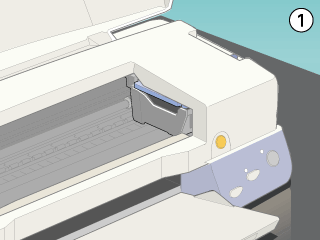
|
Lights
|
Action
|
|

|
Replace the black ink cartridge if the  error light flashes at the same speed as the power light. error light flashes at the same speed as the power light.
|
|

|
Replace the color ink cartridge if the  error light flashes at twice the speed of the error light flashes at twice the speed of the  power light. power light.
|
|

|
Replace both the black and color ink cartridges if this light remains on.
|
 |  |
Caution:
|
 |  |
Do not move the print head by hand, as this may damage the printer. Always press the  ink cartridge replacement button to move it. ink cartridge replacement button to move it.
|
 |
Lift up the ink cartridge clamp as far as it will go. Take the cartridge out of the printer. If the cartridge is empty, dispose of it properly. Do not take the used cartridge apart or try to refill it.
|
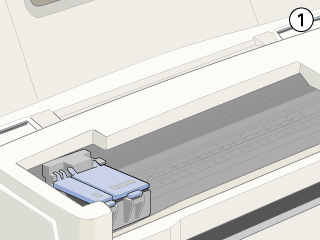
 |  |
Warning:
|
 |  |
If ink gets on your hands, wash them thoroughly with soap and water. If ink gets into your eyes, flush them immediately with water. If discomfort or vision problems remain after a thorough flushing, see a physician immediately.
|
 |
Remove the new ink cartridge from its protective bag and then only peel off the yellow tape seal. Do not touch the green chip on the side of the cartridge.
|
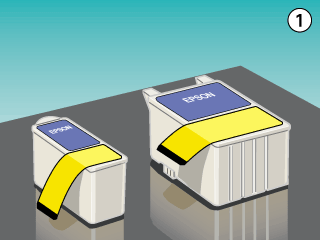
 |  |
Caution:
|
 |  | -
You must remove the yellow tape seal from the cartridge before installing it; otherwise, the cartridge will become unusable and you will be unable to print.
|
 |  | -
If you have installed an ink cartridge without removing the yellow tape seal, you must remove the cartridge and install a new one. Prepare the new cartridge by removing the yellow tape seal, then install it in the printer.
|
 |  | -
Do not remove the blue portion of the tape seal from the top of the cartridge; otherwise, the print head may become clogged and be unable to print.
|
 |  | -
Do not remove the tape seal from the bottom of the cartridge; otherwise, ink will leak.
|
 |  | -
Do not remove the green IC chip from the side of the cartridge. If you install an ink cartridge without an IC chip, the printer may be damaged.
|
 |  | -
Do not touch the green IC chip on the side of the cartridge; otherwise, normal operation and printing may not be possible.
|
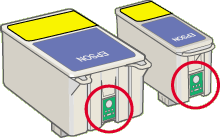
 |
Align the tabs on the ink cartridge so that they are resting on the tabs protruding from the base of the opened ink cartridge clamp. Push the clamps down until they lock firmly into place.
|
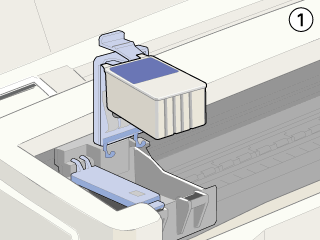
 |  |
Caution:
|
 |  | -
Make sure that the ink cartridge tabs are not under the hinges protruding from the base of the opened ink cartridge clamp, as this could damage the clamp.
|
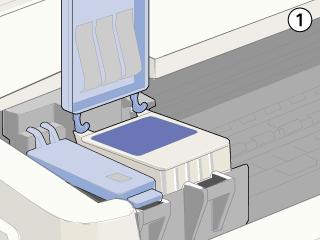
 |  | -
After you remove an ink cartridge from the printer, please insert a new one immediately. If no cartridge is present, the print head may dry out and become unable to print.
|
 |
Press the  ink cartridge replacement button. The printer moves the print head and begins charging the ink delivery system. This process takes about one minute to complete. When the ink charging process is finished, the printer returns the print head to its home position, the ink cartridge replacement button. The printer moves the print head and begins charging the ink delivery system. This process takes about one minute to complete. When the ink charging process is finished, the printer returns the print head to its home position, the  power light stops flashing and remains on and the power light stops flashing and remains on and the  error light goes out. error light goes out.
|
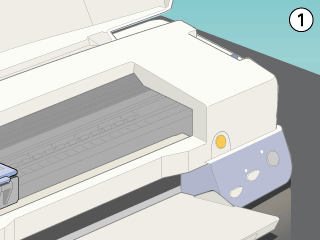
 |  |
Caution:
|
 |  |
The  power light continues to flash while the printer is charging ink. Never turn off the printer while this light is flashing. Doing so can result in incomplete charging of ink. power light continues to flash while the printer is charging ink. Never turn off the printer while this light is flashing. Doing so can result in incomplete charging of ink.
|
 |
Close the printer cover.
|

[Top]
Using the Status Monitor
You can monitor the remaining ink levels from your computer and view on-screen instructions for replacing a low or empty ink cartridge using EPSON Status Monitor 3 (for Windows 98, 95, 2000, and NT 4.0) or EPSON StatusMonitor (for Macintosh).
When an ink cartridge is low or empty, click the How to button in the EPSON Status Monitor window. Follow the on-screen instructions to replace the cartridge.
For more information on using EPSON Status Monitor, see Using EPSON Status Monitor 3 for Windows, or Using EPSON StatusMonitor for Macintosh.

[Top]
| Copyright © SEIKO EPSON CORPORATION 2000, ALL RIGHTS RESERVED |
Using the printer's control panel
Using the Status Monitor
ink cartridge replacement button on the printer's control panel, follow the steps below. To replace an ink cartridge or check ink levels using the Status Monitor utility, refer to Using the Status Monitor.